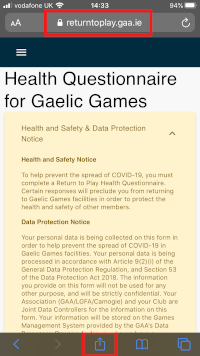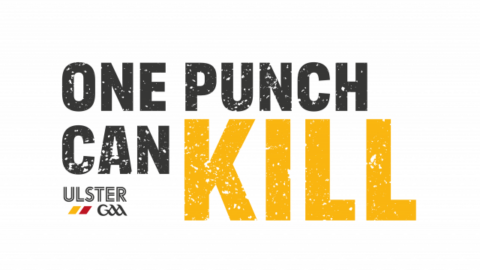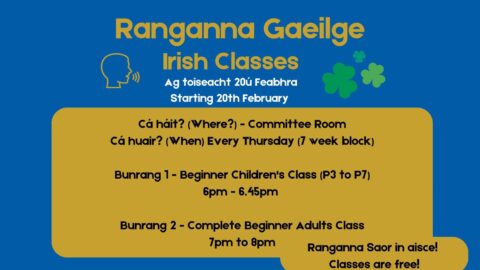Here is some useful information on using the GAA Return to Play Health Questionnaire site to reconfirm your health status.
Prior to each subsequent session, players must reconfirm that their health status has not changed.
To do this, players or parents/guardians will need to sign into the site and choose the “Reconfirm This” button. This GUIDE provides full details on using the GAA Return to Play Health Questionnaire site.
Due to data protection your personal data will only be retained for 3 weeks, so if you fail to “Reconfirm This” then your Health Questionnaire information will be deleted.
Please note, that traffic volumes on the site seem to be high in the evening time, so you should reconfirm earlier in the day.
Submit status colour
If your Questionnaire has an amber colour submitted status, this means attention is needed and your are NOT cleared to play. To be cleared to play you need to answer “No” to all 5 questions and ensure all the checkboxes are ticked. It is also a good idea to ensure the E-Learning module is ticked in your Profile page. A green submit status is needed to be cleared to play.


How to add shortcut icon on smartphone home screen for returntoplay.gaa.ie
See instructions below with steps to create an icon for easy access on your iPhone or Android smartphone to this site.
iPhone Steps
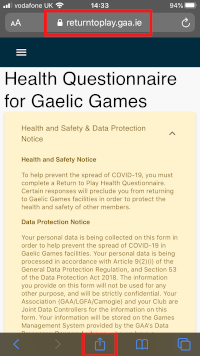

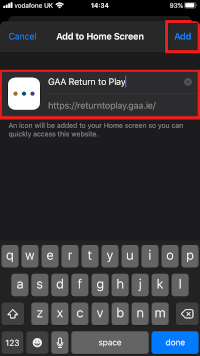

Android (Chrome Browser)
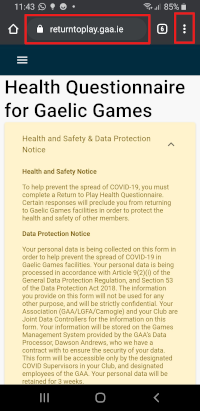
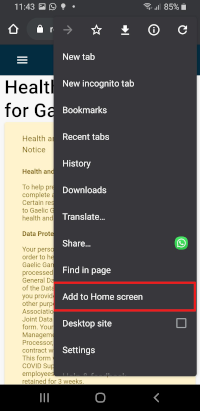
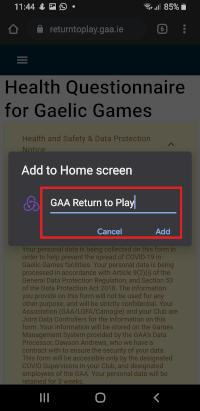
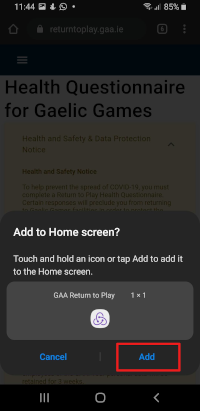
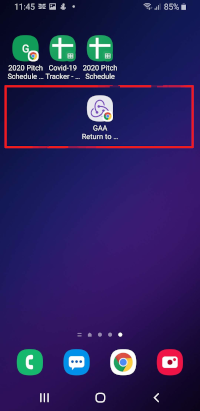
For the Samsung Browser on Android devices the steps are similiar to the Chrome Browser. Goto the site and sign in. Click on the “hamburger menu” (3 lines) in the browser toolbar and choose the option “Add page to“. select “Home Screen” and click on “Add“. The same final steps as the Chome browser.